4.87
Timer Resolution - An open source and free time resolution handler for Windows
The "Open Timer Resolution" for Windows is a lightweight free and open-source software application that can change the time resolution of the Windows System Timer to a specified value and has a memory cache cleaner included. Developed entirely in C# - requires: .NET 6.0 SDK, Windows operating system.
Category: software, open source, free, system, utilities
Stable Version: Timer Resolution v.1.0.4.6
Release Date: 2023-01-02
Runs on: windows

Download
Timer Resolution/ Install Binaries: Links on the Official Website
Disclaimer: We do not store any binary or executable file formats on this website to provide direct file downloads. All download links of binaries or executables presented on this website, for any software application without exception, are provided only from the application's publisher Official Website and no other locations. This website is not responsible for the accuracy or safety of the software applications presented here. In particular this website section is just a catalog with popular opensource software applications mainly addressed to software developers to easy the access to the open source code.
Get the Source Code of
Timer Resolution/ Software Source Code Download
Specifications:
- Project Developer:
TorniX0 TorniX
- License: GNU General Public License (GPL) v2
- OpenSource, Free: Yes
- Written in:
C#
Building from Source: dependencies
- .NET SDK 6.0
- CMake
- MSBuild command line
- Visual Studio for Windows
Review
0
5
4.6
w3soft.org
Timer Resolution is a tiny and lightweight software application that is very popular among Windows gamers and some users. Many game players want more FPS ... thus increasing the time resolution they consequently improve the FPS for the games they are playing. The gaming experience may improve dramatically to the best with only one catch: the power consumption increase too. The reason that the Windows default time resolution is not set too high as default is the concern for power consumption which is a global policy against the waste of power resources. But finally it is your decision to use it or not, to increase your FPS in a game by changing the time resolution or not. Especially for the advanced gamers that can have higher resolutions this application can make a difference.
Increasing time resolution - the power consumption increase. But apart from environmental impact of wasting power resources or draining too fast a laptop battery perhaps on desktops and in the world of some advanced and passionate gamers, increasing the resolution of the timer for such purposes can make sense a lot. Actually Microsoft does not forbid increasing the Windows time resolution as it can be changed programatically it is not a hack, it is a hidden feature only.
This software application is free, open source and is written in
C# (C Sharp). You can download the binary release or you can compile it from source code, at your choice.Pros +
- being developed in C# and with dependencies on .NET SDK it offers maximum stability and compatibility with Windows platform
- application is lightweight, runs with a small amount of memory and a low footprint
- it is free and open-source, the source code can be audited by anyone
- it offers both: a light and a dark mode for the GUI
Cons -
- the GUI looks a bit raw, needs some more polishing, but taking in consideration that the application is relatively new the expectations may be too high at the moment for having a very fancy GUI ...
About
Open Timer Resolution is a GUI native Windows software application - free and opensource - that offers the option to change the current time resolution in Windows among other options available.
Features
- Change the resolution of the Windows System Timer
- Use Light or Dark mode for the GUI
- Log the actual resolution of the Windows System Timer, then save it into a .log file
- Enable / Disable the Memory Cache Cleaner automatically (specified in the config file, default to TRUE)
- Can run minimized at startup ; running the program with the -minimized argument will start the program, force the timer resolution (specified in the config file, default)
- Silently install the start-up schedule (if not already) using the -silentInstall argument, and start minimized
- Automatically Updates (with prompt): it will automatically check for new versions available on GitHub at startup (not using any external sources)
Screenshot: Main Screen
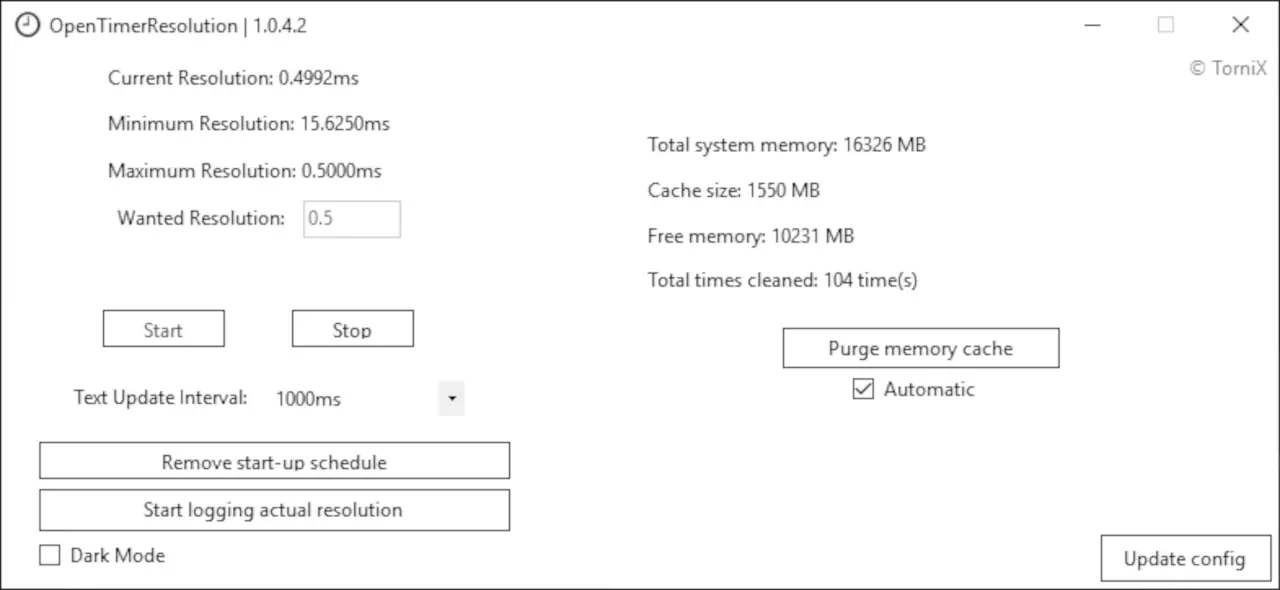
FAQs - Frequently Asked Questions regarding the timer resolution on Windows operating system
- Question:
What is the default timer resolution in Windows ? As specified from Microsoft Windows, the default time resolution is set to 15.6 milliseconds.The common reasons for changing the default time resolution on Windows can be various: gaming and other software that may require higher time resolutions, but keep in mind that increasing the time resolution will also increase the power consumption which isnot environmentally friendly
speaking in terms of Sustainability as a societal goal for planet Earth. - Question:
What is the minimum interval between system clock ticks ? The minimum interval between system clock ticks is about 1 millisecond.The expiration time of a default-resolution timer (whichExAllocateTimercreates if theEX_TIMER_HIGH_RESOLUTIONflag is not set)can be controlled only
to within about 15 milliseconds, but the expiration time of a high-resolution timercan be controlled
to within 1 millisecond. - Question:
How to use maximum time resolution automatically ? This can be achieved in several ways: use a dedicated software application like this - Open Timer Resolution - or set manually.Setting the time resolution using the Open Timer Resolution software application is very easy. You just download the application and use the GUI to set the desired value.To set manually, without using a dedicated software application, can be done by advanced users viaadministrative templates under the computer configuration
as:Group Policy Editor (gpedit.msc) -> Network -> QoS packet scheduler -> Set timer resolution -> Enable -> Set to zero (0).
Changelog Highlights
2022-07-31 : version 1.0.4.5
notable changes
- Added functionality to update the software automatically (prompt needed)
2022-04-28 : version 1.0.4.4
notable changes
- Fixed some typos, one that affected the DesiredResolution value`s readability by the config manager
- Minor bug fix and code changes
2022-04-07 : version 1.0.4.3
notable changes
- Fixed a bug where the app wouldn`t always start with the start schedule installed (TaskCanceledException on startup if there were internet issues)
2022-03-10 : version 1.0.4.2
notable changes
- Removed task scheduler caching for the text, due to it causing a bug
2022-03-09 : version 1.0.4.1
notable changes
- Changed some code bits, fixed some small bugs
- Very insignificant change to the "Dark Mode" colors
2022-03-08 : version 1.0.4.0
notable changes
- Improved some bits of code here and there
- Dark mode now should be a dark grey color instead of a black color (should give it a better appearence)
2022-02-16 : version 1.0.3.9
notable changes
- Added connection checking for the GitHub update request, in case there`s no internet connection (to rule out some errors)
2022-01-21 : version 1.0.3.8
notable changes
- Changed the invariant cultures per parse, to a global thread en-US culture
2022-01-20 : version 1.0.3.7
notable changes
- Added missing invariant cultures
2022-01-18 : version 1.0.3.6
notable changes
- Added functionality to check for updates at start-up
- Removed custom name from config manager
2022-01-16 : version 1.0.3.5
notable changes
- Added functionality to silently install the start-up schedule (if not already) and run minimized using the argument -silentInstall
2022-01-14 : version 1.0.3.4
notable changes
- Added some fixes for the startup minimized mechanism
- Changed a bit how the automatic cache memory cleaner checks







